Notes Tab
Notes can be added to a Patient Folder to keep track of important information related to the patient. Notes can be viewed from the Patient Folder and in Rx Detail. Notes can also be set to print on the half label or appear in Clinical Review.
To learn more about the Notes tab, select the expander icons ![]() in the image below. For province specific fields, see Table 1.
in the image below. For province specific fields, see Table 1.
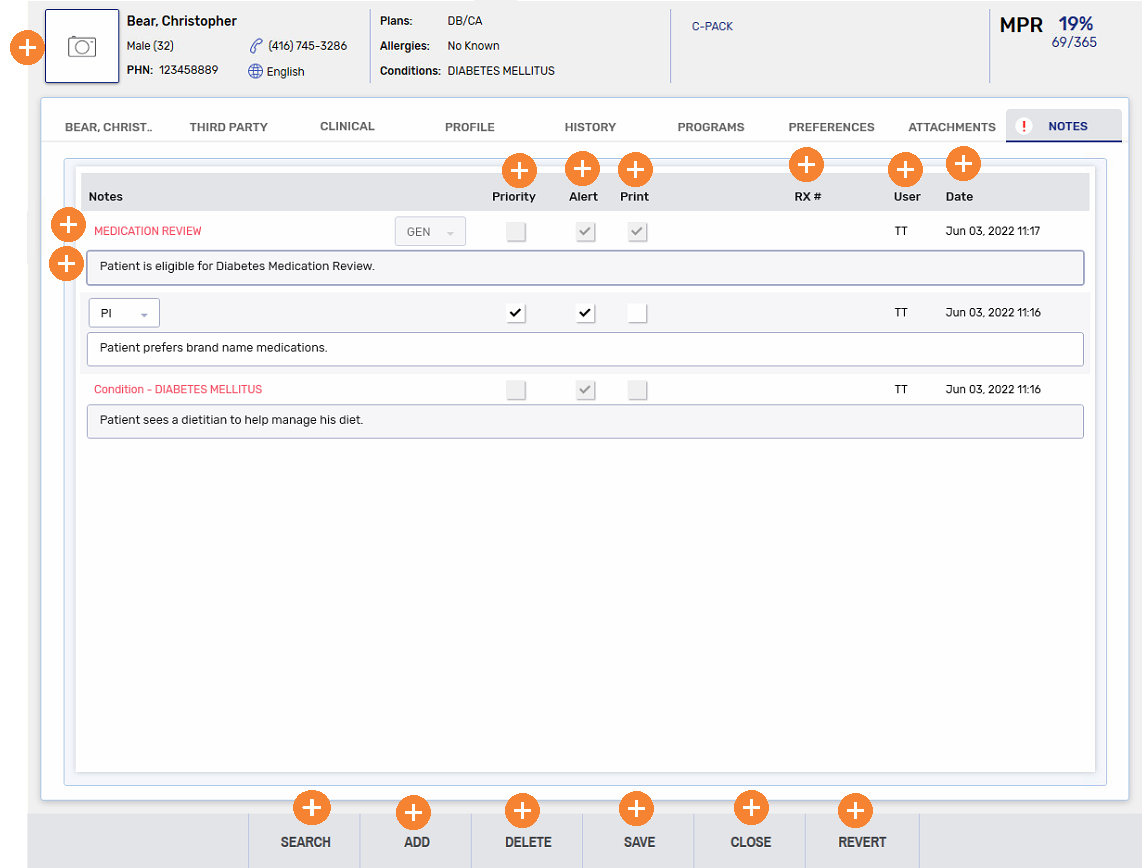
Table 1. Province specific Note fields.
| Patient Field | Province | Description |
|---|---|---|
| EHR | Saskatchewan | Indicates if the note was transmitted to DIS. This checkbox cannot be selected for notes added via the Notes tab. |
Use the dropdowns below to learn more.
To add a note:
-
Search for and select a patient.
-
Select the Notes tab.
-
Select Add. A new row appears.
-
Enter the note in the text box.
-
Select the note type from the dropdown.
-
Select the appropriate flags, if applicable. For more information, see Note Flags below.
-
Select Save.
For British Columbia and Saskatchewan stores, notes added in the Patient Folder are not transmitted to the patient's EHR.
Some notes cannot be deleted, such as Medication Review eligibility notes generated by Propel Rx.
To delete a note:
-
Search for and select a patient.
-
Select the Notes tab.
-
Select the note to delete.
-
Select Delete. The note is removed from the Notes tab.
-
Select Save.
There are three flags that can be selected when adding a new note.

-
Priority flag
-
When opening the Patient Folder or Rx Detail, a pop up displays with the priority note.
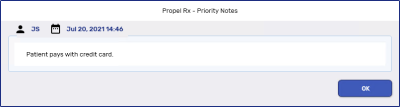
-
An indicator
 displays on the Notes tab, identifying that this patient has a Priority note.
displays on the Notes tab, identifying that this patient has a Priority note.
-
-
Alert flag - displays a note in the Alerts section of Rx Detail.
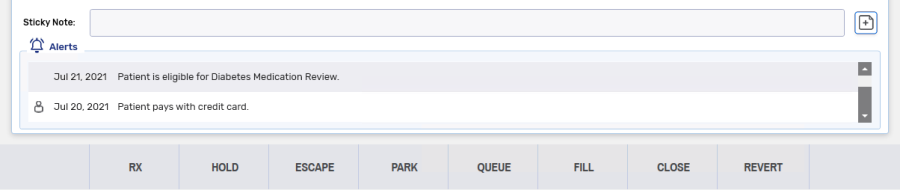
-
Print flag - prints the note under the Notes/Alerts section of the half label. If Digital Workflow is activated, this flag carries the note over to Clinical Review under the Notes tab. Notes are displayed in the following order in Clinical Review:
-
Prescription notes
-
Patient notes
-
Drug notes
-
Prescriber notes
-